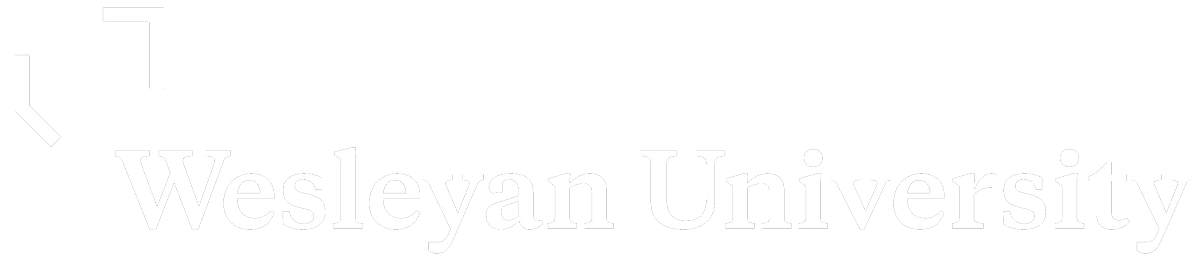1. How to access the virtual environment (Citrix) for
access to SPSS, Stata, SAS, R, and other software applications using your web browser at https://myapps.wesleyan.edu. That is all you may need; you don’t need to install the client.
Here is the information from ITS:
If you run into any problems accessing the system you can open a support ticket at https://service.wesleyan.edu or contact the ITS help desk. They can assist with troubleshooting your access (https://wesleyanedu.service-now.com/sp?id=offering&sys_id=1188044f6fb0d100e5f95afc5d3ee481). See also other ITS support resources at https://wesleyanedu.service-now.com/sp?id=service_offerings&sysparm_parent=1b6fdf4cdbbc5f40034efd931d961908
2. How to access the dragon directories: This is where we have some shared directories (folders) for the course (\\dragon\courses\) You can access the directories via the virtual desktop at https://myapps.wesleyan.edu (no VPN required)
if you want to mount a volume (mac) or map a network drive (windows) you will need to establish a VPN connect first. See instructions on how to connect from your computer at: https://wesleyanedu.service-now.com/sp?id=kb_article&sys_id=e91c28691b5ea0901807da49cc4bcbac
- VPN info at: https://wesleyanedu.service-now.com/sp?id=offering&sys_id=3988044f6fb0d100e5f95afc5d3ee4bf
Access to statistical computing software
(note: all software from myapps.wes “see” the dragon directories )
SAS — via https://myapps.wesleyan.edu
SPSS — via https://myapps.wesleyan.edu
STATA — via https://myapps.wesleyan.edu
R/RStudio
We can access it
1) at https://myapps.wesleyan.edu or
2) download and install it on your computer.
Step1: download and Install R
R is a freely distributed language. Go to the R project’s page: http://cran.r-project.org/ and download and install the version for your machine.
Step 2: download and install RStudio
R Studio is an Integrated Development Environment – a package that “sits” on top of R and makes code writing and debugging easier. You should install R Studio after you install R. Go to http://www.rstudio.com/products/rstudio/download and download the version for your machine.